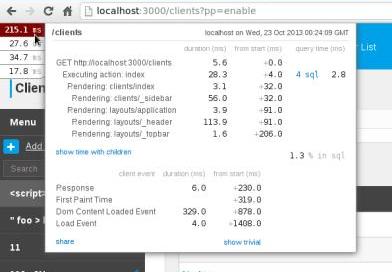Pushing a Rails app to Heroku
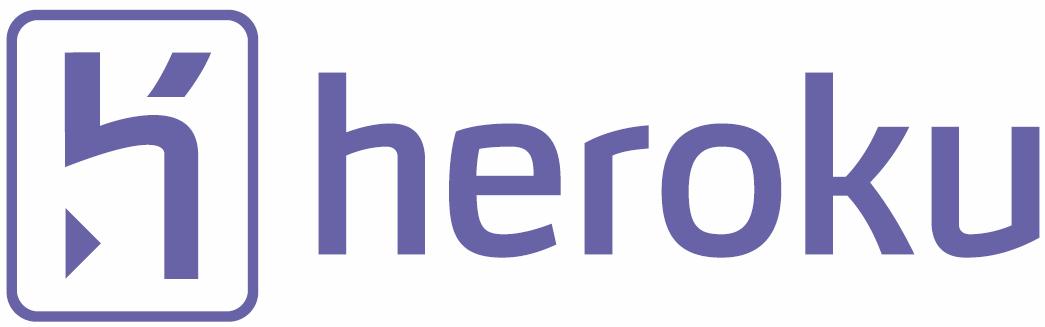 We will be creating a very simple blog using Rails 4, RSpec then deploy it to Heroku today, mainly focus on the way to implement TDD. The blog will use postgresql to be able to push to Heroku. We’re going to get rid of some defaults on generating the application.
We will be creating a very simple blog using Rails 4, RSpec then deploy it to Heroku today, mainly focus on the way to implement TDD. The blog will use postgresql to be able to push to Heroku. We’re going to get rid of some defaults on generating the application.
Setup
Let’s generate the bare app first:
rails new Blog --skip-test-unit --skip-bundle -d postgresql
what we have now is a skeleton without `test` directory (as we plan to use `RSpec` instead), configured to use postgresql (config/database.yml, `pg` gem automatically added to Gemfile) and `bundle install` didn’t run yet.
Then go add these gems to the Gemfile:
group :development, :test do gem 'rspec-rails' gem 'faker' gem 'factory_girl_rails' end group :test do gem 'capybara' gem 'shoulda' end
Now run `bundle install` and install RSpec: `rails g rspec:install`. It will generate the `spec` directory.
TDD
Let’s start with spec by writing a `feature` spec using RSpec and Capybara.
# spec/features/homepage_spec.rb
feature 'visits homepage' do
scenario 'sees welcome text' do
visit '/'
expect(page).to have_selector 'h1', text: 'Welcome to Sample blog'
end
scenario 'sees link for the Blog index page' do
visit '/'
expect(page).to have_selector "a[href='#{blogs_path}']", text: 'Blog'
end
endRemember to fill the postgresql credentials in `config/database.yml` and run these commands to prepare for test database:
rake db:create rake db:test:prepare
Run `rspec spec` to see it goes red.
Ahhhh, we don’t have the root path yet, let’s go define it in `config/routes.rb` then run spec again
root 'pages#home'
Ahhhh, we don’t have the Pages controller. go to `app/controllers` and add a `pages_controller.rb` file with this content and run spec again
class PagesController < ApplicationController end
Ahhhh, now it couldn’t find the `home` action, let’s add it to the class body
class PagesController < ApplicationController def home end end
Ahhhh, now it’s looking for the view template, let’s go add a template in `app/views/pages/home.html.erb` and run spec again.
It now looks for the welcome text and the link, let’s add them to the template
Welcome to Sample blog
So on, gradually we implement minimum code to pass the specs….
…..
After we finish the blog, let’s initialize a git repo and commit.
git init git add . git commit -m "Finished blog."
Heroku
We now have an application running on our local computer. Let’s deploy it to Heroku for the whole world to know who we are :))
First we need to install the Heroku toolbelt, download and install it here: https://toolbelt.heroku.com/
After installing heroku toolbelt, the `heroku` command will be available. We need to login, create and push the application
to Heroku. Be sure you have a Heroku account first (register one here if you haven”t http://heroku.com)
heroku login heroku create sample-blog git push heroku master
The blog is now available at http://septeni-blog.herokuapp.com/.
Cheersss.